Section 6. Clearinghouse Submissions Portal
The WAC Clearinghouse maintains a submissions portal for journals, books series, and edited collections. It can be found at https://submissions.colostate.edu. To begin accepting submissions through the portal, contact the publisher or one of the associate publishers for assistance. Key aspects of the portal are discussed below.
6.1 Establishing and Publicizing a Series Editorial Review Board
Each book series and journal has access to a set of tools that support establishing and publicizing an editorial review board. Reviewers can be added to a series on the submissions portal through the management pages. To access the management pages, log into the portal and click on the Manage link, then click on the series or journal title. You will be taken to a page that allows you to view submissions, view review assignments, manage series or journal managers and reviewers, update information about the series or journal, and update guidance for reviewers.
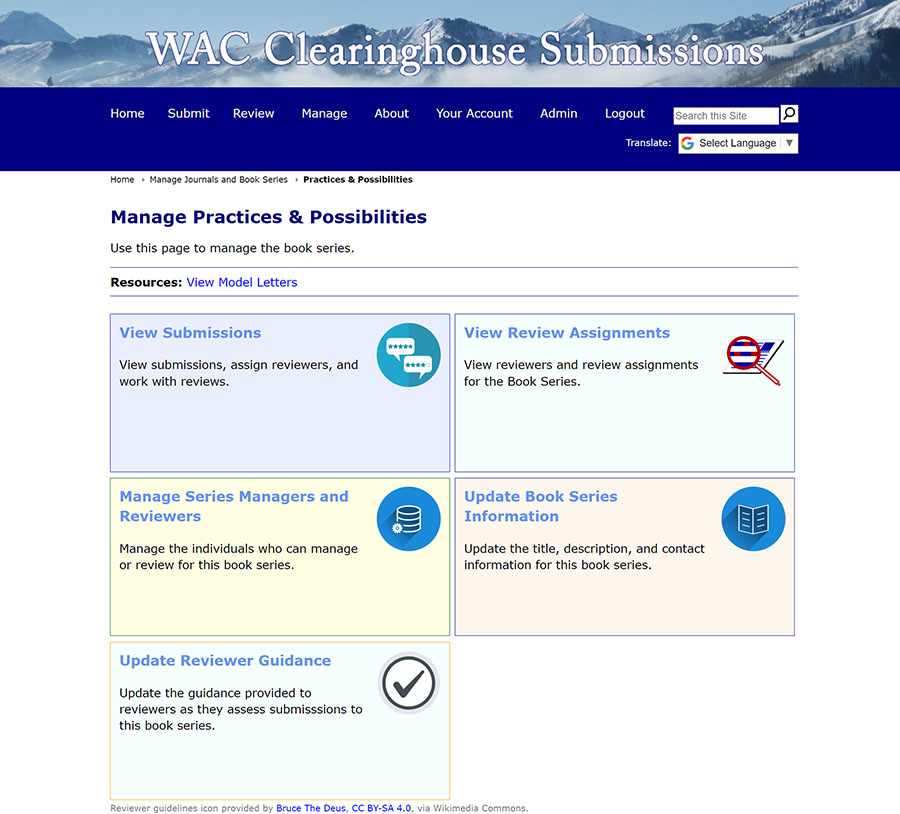
When you click on the Manage Series/Journal Managers and Reviewers link, you are given the option to add or remove reviewers and to indicate whether they should be listed as members of the series or journal editorial review board. In the latter case, any reviewer listed as an editorial review board member will be displayed on the main WAC Clearinghouse website. You can add or remove board members with a click on the appropriate link.

To add a reviewer, follow the link to add a reviewer (below the Series/Journal Reviewers heading). You will be taken to a page that allows you to search for existing accounts and, if needed, create a new account. You should always check on the existence of an account, since creating multiple accounts under the same name (but with a different email address) will make it difficult to manage a reviewer’s workload.
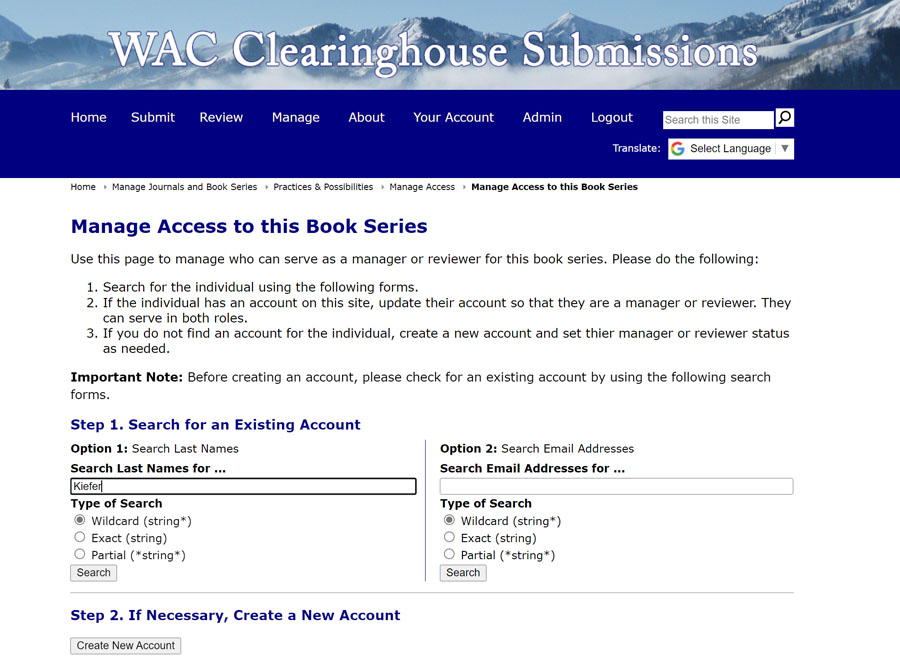
If you find an existing account for the reviewer, you can add them as a reviewer for your series or journal by clicking on the Update this Account button below their name in the list of results. You can add them as a reviewer by moving to the bottom of the form and clicking on the Yes button below “Review for this Book Series/Journal.” In almost all cases, you should avoid changing the other information in the form.
If you need to create an account for the reviewer, click on the Create New Account button below the heading “Step 2. If Necessary, Create a New Account.” You’ll be taken to a page where you can enter the reviewer’s information. A new account has the default password changeme. You should let the reviewer know that their account has been created, provide the URL for the portal, and share the changeme password with them. When they log in, they will be taken directly to their account page, where they can change their password and complete their reviewer profile, which includes their interests and typical availability (e.g., not in December, June, July, or August, and so on).
Once a reviewer has been added to the book series or journal, you can view their current and past review assignments (including those they’ve declined) and send them a review request (see Section 6.3).
Defining Editorial Review Criteria
Series and journal managers can create and update guidance for reviewers by clicking on the Update Reviewer Guidance link on the main page of the series management pages. You can specify an opening message that is included in the email message sent when you request a review. You can offer general advice for reviewers, and you can provide guidelines for reviewers, such as a series of questions that could be used to guide a review.
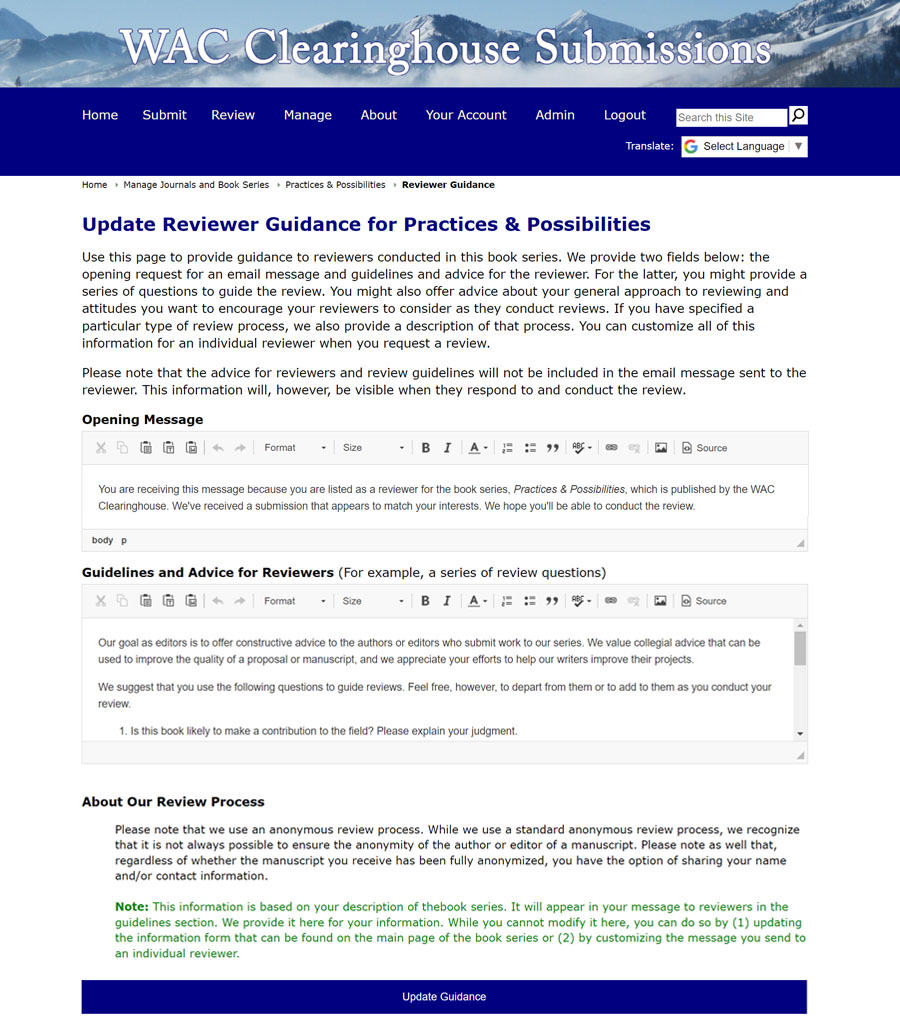
6.3 Requesting Reviews
To request a review, click on the View Submissions link on the main page of the series or journal management pages, click on a submission in the list, and click on the Assign Reviewers button in the Review box. You will be able to request the review and/or view the reviewer profile (which will allow you to see whether they are currently working on another review).
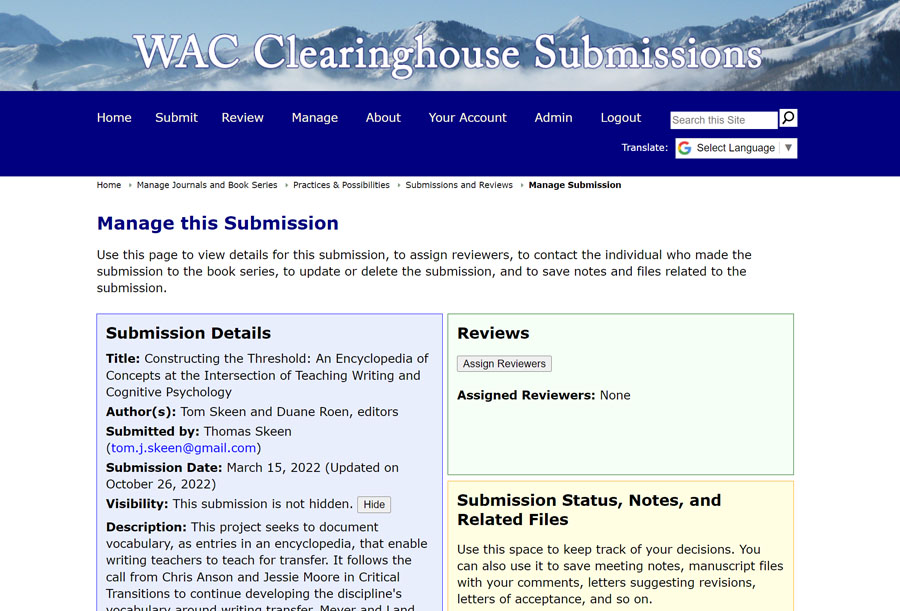
When you click on the Request Review button, you’ll be asked to work through a two-step process. In step one, you’ll be presented with information about the reviewer (their profile and past and pending review assignments). You’ll also be asked to specify a review date and asked whether to include comments the submitter included in their submission. In step two, you’ll be given the option to revise the standard message sent to the reviewer, built in part from the series editorial review criteria (see Section 4.2.2). In other words, you will be given the opportunity to customize the review request message.
6.4 Reminding Reviewers
It’s not unusual to find that reviewers either do not respond to a review request or fail to submit a review by the due date. You can reach out to a reviewer by viewing the submission and clicking on the Send Email button next to the reviewer’s name in the Review box. If they indicate that they can’t find the original review request, you can ask them to log into the site and click on the Reviews menu link. That will take them to their reviews page, where they can respond to the review request or work on the review.
6.5 Responding to Submissions
Once you’ve received reviews for the submission, you can reach out via email to the reviewer. Typically, you will want to provide them with a message that serves as a review letter that indicates the status of their submission, selected comments from the reviews, and suggestions for next steps. You can find model review letters near the top of the main management page for the book series or journal.